Using the Background Replacement Panel
Click the Backgrounds button in the effect categories, CamMask will show the Background Replacement Panel.
Background Replacement Panel is a little different from normal Effect option Panel, as shown in the picture:
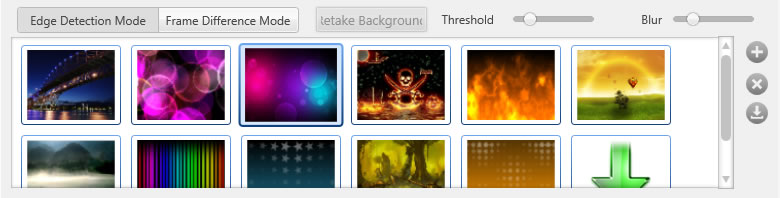
It owns some setting options only belong to the Background Replacement Effect.
CamMask provides two kinds of background replacement algorithm modes:
Either algorithm has its advantage, users could choose one in accordance with the real-time environment (such as the ambient light, complication degree, etc.), so as to get the best performance of background replacement.
- Edge Detection Mode, this mode depends on computing the zone of foreground in the picture by searching the edge of the figure into the webcam picture. When you chose this mode, Threshold and Blur options are available. Then, the user could try to adjust them to obtain the final background replacement effect.
- Frame Difference Mode, in this mode the user needs temporarily leave the webcam screen, and pre-capture one piece of image with background for reference. CamMask will compare every frame of image with the reference image and recognize the part belongs to the foreground, then replace the background. When you chose this mode, "Take Backround" button is available, the user could recapture the referenced image frame by click this button.
CamMask User Guides
- CamMask and CamMask Pro Overview
- The Explanation of CamMask Main Window
- How to use the Effect Select Panel?
- How to use the Background Replacement Panel?
- How to use the Date& Time Panel?
- How to use the Text Over Video Panel?
- How to use the Doodle Panel?
- How to use the Camera Video Source Panel?
- How to use the Video Gallery Panel?
- How to use the Image Gallery Panel?
- How to use the Desktop Screencast Panel?
- How to use the Gradient & Solid?
- How to using Viewport Manager window?
- How to using Image Settings Window?
- How to activate the CamMask Pro?
- How to add new Effect?