Using the Image Gallery Panel of CamMask.
Click "Image Gallery" in Sources list, CamMask will show the Video Gallery Panel.
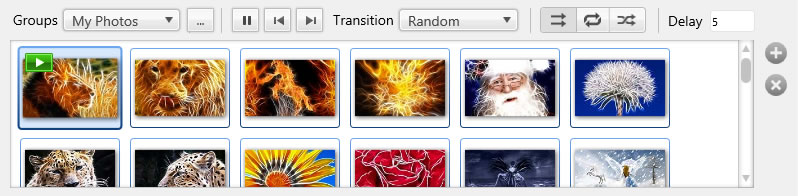
CamMask User Guides
- CamMask and CamMask Pro Overview
- The Explanation of CamMask Main Window
- How to use the Effect Select Panel?
- How to use the Background Replacement Panel?
- How to use the Date& Time Panel?
- How to use the Text Over Video Panel?
- How to use the Doodle Panel?
- How to use the Camera Video Source Panel?
- How to use the Video Gallery Panel?
- How to use the Image Gallery Panel?
- How to use the Desktop Screencast Panel?
- How to use the Gradient & Solid?
- How to using Viewport Manager window?
- How to using Image Settings Window?
- How to activate the CamMask Pro?
- How to add new Effect?
 button and select the image gallery you want to use in CamMask. These photos will be in the Image Gallery list. Click one then you can display it.
button and select the image gallery you want to use in CamMask. These photos will be in the Image Gallery list. Click one then you can display it.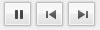 Play control button, which is used to play, pause, play the previous or following image.
Play control button, which is used to play, pause, play the previous or following image. Transition list is used to change the transition effect when switch images. There are three transition effect in Free Edition. The Pro Edition provides more than 20 kinds of transition effects, the user also can select the Random or None option.
Transition list is used to change the transition effect when switch images. There are three transition effect in Free Edition. The Pro Edition provides more than 20 kinds of transition effects, the user also can select the Random or None option.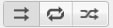 This group of buttons decide the sequence of playing, respectively are Normal, Loop and Shuffle.
This group of buttons decide the sequence of playing, respectively are Normal, Loop and Shuffle. Download CamMask Free!
Download CamMask Free!