Using the Camera Video Source Panel of CamMask.
Click "Camera" in Sources list, CamMask will show the Camera Video Source Panel.
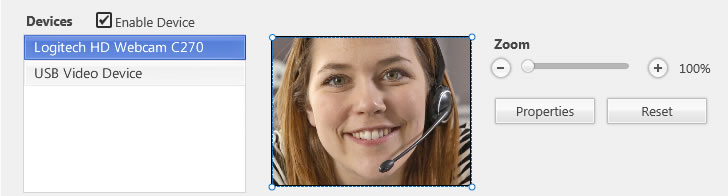
CamMask User Guides
- CamMask and CamMask Pro Overview
- The Explanation of CamMask Main Window
- How to use the Effect Select Panel?
- How to use the Background Replacement Panel?
- How to use the Date& Time Panel?
- How to use the Text Over Video Panel?
- How to use the Doodle Panel?
- How to use the Camera Video Source Panel?
- How to use the Video Gallery Panel?
- How to use the Image Gallery Panel?
- How to use the Desktop Screencast Panel?
- How to use the Gradient & Solid?
- How to using Viewport Manager window?
- How to using Image Settings Window?
- How to activate the CamMask Pro?
- How to add new Effect?