Using the Video Gallery Panel of the CamMask.
Click "Video Gallery" in Sources list, CamMask will show the Video Gallery Panel.
CamMask User Guides
- CamMask and CamMask Pro Overview
- The Explanation of CamMask Main Window
- How to use the Effect Select Panel?
- How to use the Background Replacement Panel?
- How to use the Date& Time Panel?
- How to use the Text Over Video Panel?
- How to use the Doodle Panel?
- How to use the Camera Video Source Panel?
- How to use the Video Gallery Panel?
- How to use the Image Gallery Panel?
- How to use the Desktop Screencast Panel?
- How to use the Gradient & Solid?
- How to using Viewport Manager window?
- How to using Image Settings Window?
- How to activate the CamMask Pro?
- How to add new Effect?
 button to select one or more video files. CamMask will add these files into Video Gallery list. You can play them by clicking them in the list.
button to select one or more video files. CamMask will add these files into Video Gallery list. You can play them by clicking them in the list.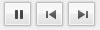 Play Control Buttons, which is used to play, pause, and play the previous or following video.
Play Control Buttons, which is used to play, pause, and play the previous or following video. Play Progress Bar, it shows the play time of current video, you can locate one time point by dragging the Play Progress Bar.
Play Progress Bar, it shows the play time of current video, you can locate one time point by dragging the Play Progress Bar.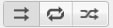 This group of buttons decide the sequence of playing, respectively are Normal, Loop and Shuffle.
This group of buttons decide the sequence of playing, respectively are Normal, Loop and Shuffle. Drag to control volume.
Drag to control volume.